Header Two
What is Zoom Bombing?
Bombing refers to the unwanted, disruptive intrusion, generally by internet trolls and hackers into a video conference/meeting. In a typical Zoom-bombing incident, a teleconferencing session/meeting is hijacked by the insertion of materials that are lewd, obscene, racist, or anti-semitic in nature, typically resulting of the shutdown of the session.
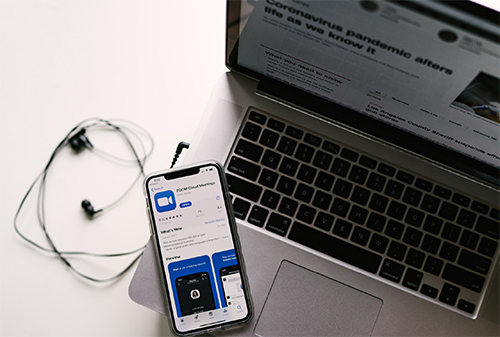 Don't Get Bombed!
Don't Get Bombed!
Adhere to these security tips to assure that the classroom meeting session will not get interrupted by unwanted guests.
Don't publicly share meeting links
Only share meeting links with the people meant to be in the meeting. Don’t share them on public platforms like Facebook or Twitter. Ask students not to share links as well.
Create a waiting room
Managing meeting participants is key: by enabling the waiting room feature, participants can’t get into the meeting until you — the host — lets them in.
Secure your meetings with a password
For an added layer of protection, secure your meetings with a unique password. When participants go to enter the meeting, they’ll need both the meeting link/ID and password in order to gain access. Remember: only share passwords with meeting attendees. Do not share them publicly.
Make sure only hosts can share their screens
To prevent hijacking, change your settings so that only the meeting host can share their screen. This will prevent bad actors from ruining your meeting with inappropriate images.
Lock your meeting
Once all the expected participants have joined, it's easy to lock your meeting to prevent anyone else from getting in. To do so, click “Participants” at the bottom of your Zoom window. In the pop-up box that appears, click “Lock meeting.”
Require participant authentication
Zoom’s authentication feature allows hosts to restrict the participants who can join their meeting to those logged into Zoom. If a participant isn’t signed in, or is signed in with an email address different from the one that received the meeting invitation, they won’t be able to get in.
When in doubt, kick them out!
If a disruptive participant manages to get into your meeting, you have the option to kick them out. To do so, click the “Participants” button mentioned above, then mouse over the unruly participant’s name and select “Remove.” Once removed, they won’t be able to rejoin.
